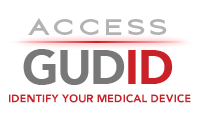Importing Delimited Device Files Into Microsoft Excel
The Pipe-Delimited
| device files provide a relational view of the device record data. These files can be imported into a spreadsheet program for easier reading and interaction.
Notice
Directions
- Open a new Excel Book.
- Open a new Worksheet.
-
Open the Data Tab in the ribbon, click the From Text button, and choose the file you wish to import.
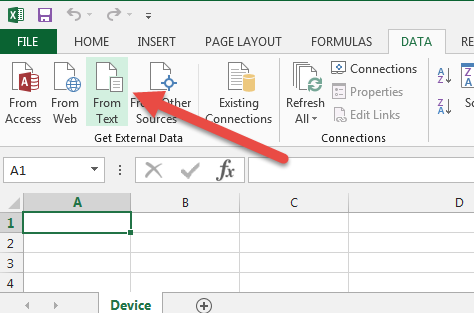
-
Select Delimited and check My data has headers. Click Next.
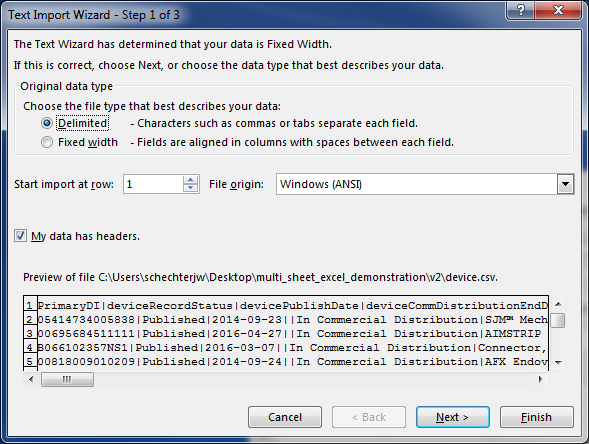
-
In the Delimiters section, Uncheck Tab and check Other and type
|. Click Next.
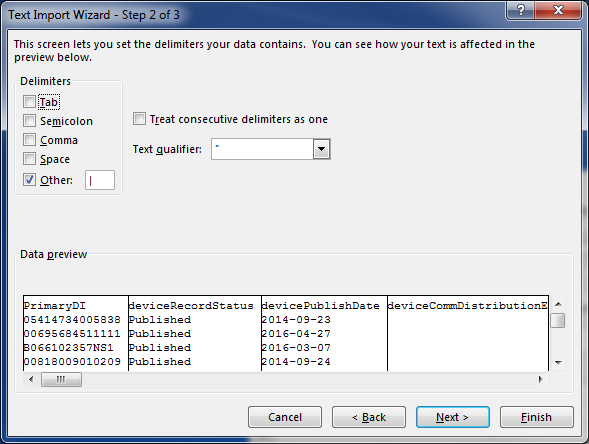
-
For each column you wish to import, choose the appropriate Column data format (For example, the Primary DI would be Text format). Click Finish.
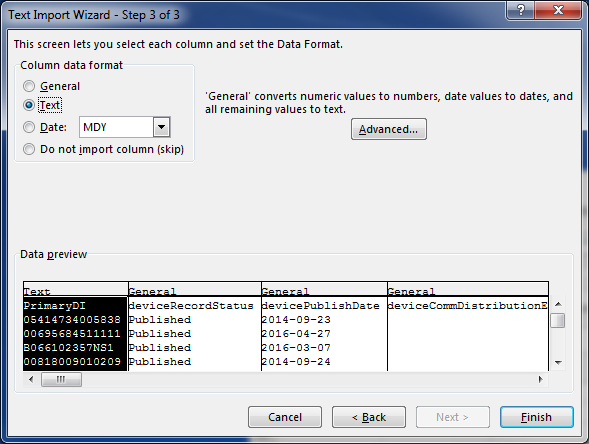
-
Select Existing Worksheet with value
=$A$1. Click OK.
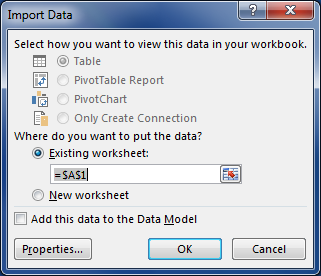
- Repeat from step 2 for each file you wish to import.
External Tools and References
| Technology | Notes | Link(s) |
|---|---|---|
| Microsoft Excel | Official size limitations for Microsoft Excel | Excel Specifications and Limits |