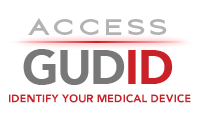Importing Delimited Device Files into an Oracle Database using Oracle SQL Loader
The Pipe-Delimited
| device files provide a relational view of the device record data. These files can be imported into a database for easier reading and interaction.
Notice
Directions
- Extract the Import Scripts to your workarea.
-
Place your Delimited Device Files into the
datadirectory. -
Update and uncomment the runner script with the appropriate parameters for your environment.
-
If you are using a Linux computer to run these scripts, update the
oracle/populate_ag_tables.shfile. -
If you are using a Windows computer to run these scripts, update the
oracle/populate_ag_tables.batfile.
Parameter Description ORACLE_HOMEThe location of your Oracle software binaries userThe user name to use to connect to your database schema passwordThe password to use to connect to your database schema tns_nameThe server name (or SID) of your database -
If you are using a Linux computer to run these scripts, update the
-
Execute the runner script
-
If you are using a Linux computer, run the
oracle/populate_ag_tables.shfile. -
If you are using a Windows computer, run the
oracle/populate_ag_tables.batfile.
-
If you are using a Linux computer, run the
-
Check the
*.logfiles generated in theoracledirectory for a generated report.
Also check thebadanddiscardfolder for any discarded records.
Download Import Scripts
| Directory/File Name | Description |
|---|---|
oracle/populate_ag_tables.sh |
Shell Script runner for all ctl and sql files in a Linux Environment.
Note: You must update the parameters ORACLE_HOME, user, password, and tns_name to connect to your database and use your SQL Loader and SQL Plus applications
|
oracle/populate_ag_tables.bat |
Batch runner for all ctl and sql files in a Windows Environment.
Note: You must update the parameters ORACLE_HOME, user, password, and tns_name to connect to your database and use your SQL Loader and SQL Plus applications
|
oracle/ag_build_tables.sql |
Drops and Creates new tables that the ctl scripts will populate |
oracle/ag_device_sizes.ctl |
Control File for the Delimited Device File data/deviceSizes.txt
Populates the AG_DEVICE_SIZES table |
oracle/ag_contacts.ctl |
Control File for the Delimited Device File data/contacts.txt
Populates the AG_CONTACTS table |
oracle/ag_sterilization_methods.ctl |
Control File for the Delimited Device File data/sterilizationMethodTypes.txt
Populates the AG_STERILIZATION_METHODS table |
oracle/ag_identifiers.ctl |
Control File for the Delimited Device File data/identifiers.txt
Populates the AG_IDENTIFIERS table |
oracle/ag_product_codes.ctl |
Control File for the Delimited Device File data/productCodes.txt
Populates the AG_PRODUCT_CODES table |
oracle/ag_gmdn_terms.ctl |
Control File for the Delimited Device File data/gmdnTerms.txt
Populates the AG_GMDN_TERMS table |
oracle/ag_environmental_conditions.ctl |
Control File for the Delimited Device File data/environmentalConditions.txt
Populates the AG_ENVIRONMENTAL_CONDITIONS table |
oracle/ag_device.ctl |
Control File for the Delimited Device File data/device.txt
Populates the AG_DEVICE table |
data/* |
This directory will contain the Delimited Device Files you will process. |
bad/* |
This directory will contain the .bad files that get generated any time a bad record is read during processing
|
discard/* |
This directory will contain the .dsc files that get generated any time record is discarded during processing
|
External Tools and References
| Technology | Notes | Link(s) |
|---|---|---|
| Oracle SQL Client Tools | Oracle SQL Client Tools | Oracle SQL Client |
| Oracle Database | Oracle Database official size limitations | Oracle Physical Database Limits |